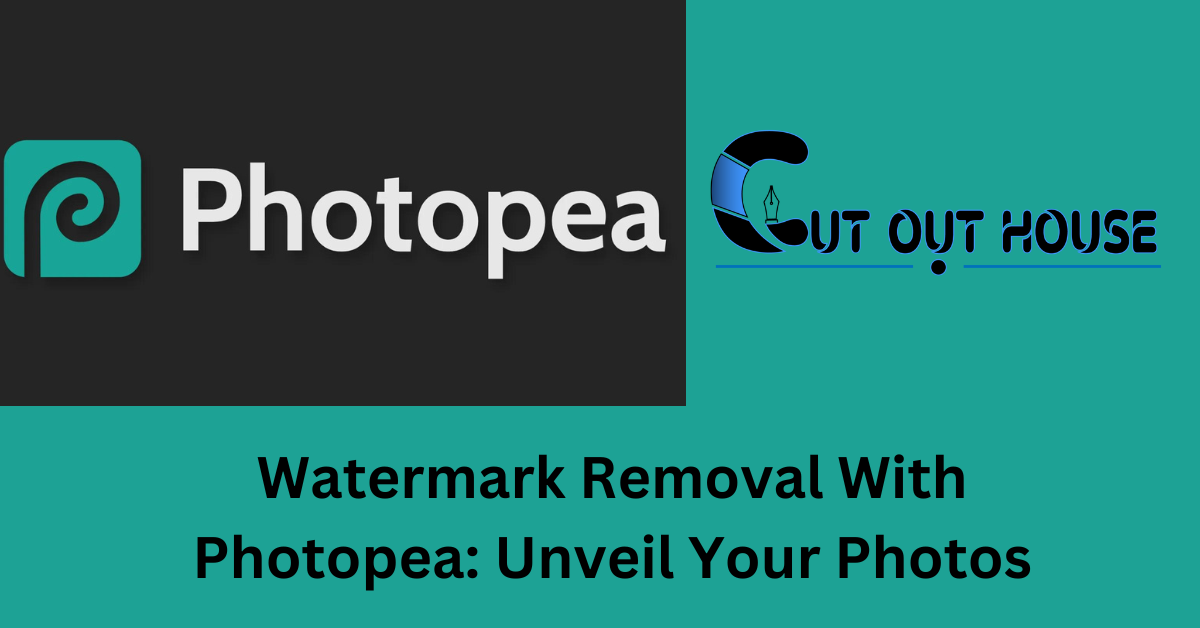Learn to remove watermarks using Photopea with this comprehensive guide. Master the art of watermark removal effortlessly.
Are you tired of dealing with annoying watermarks on your images? Watermarks can be distracting and take away from the overall appeal of your photos. Whether you’re a professional photographer or just someone who loves taking pictures, it’s essential to know how to remove watermarks effectively.
In this guide, we’ll take you through the process of removing watermarks using Photopea, a free online image editor that offers powerful tools for editing and retouching images. By the end of this walkthrough, you’ll be equipped with the knowledge and skills to eliminate watermarks from your photos like a pro. Let’s dive in and uncover the secrets of watermark removal with Photopea.
Introduction To Photopea
Photopea is a free online image editor that offers a comprehensive set of tools for watermark removal. It is often considered a go-to alternative to Photoshop due to its similarities in interface and features. With tools like Clone Stamp and Healing Brush, Photopea allows users to easily remove watermarks from images while preserving their essence. Unlike other online editors, Photopea provides a pathway for professional-level editing without the need for expensive software. Whether you are a beginner or an experienced editor, Photopea offers a user-friendly interface that makes the process of watermark removal simple and efficient. So, if you are looking for a reliable and convenient solution to remove watermarks from your images, Photopea is definitely worth a try.
Getting Started With Photopea
To begin using Photopea, the first step is to create an account on their website. Simply visit the Photopea website and click on the “Sign Up” button. Fill in your details, such as your name and email address, and create a password for your account. Once you have successfully created an account, you can log in and start using the Photopea editor.
Once you are logged in, you will be greeted with the Photopea workspace. The workspace is similar to other image editing software and consists of various tools and menus. Navigating the workspace is easy, with options like the File menu, Edit menu, and various toolbars located at the top of the screen. You can also access additional features and settings through the dropdown menus.
With Photopea, you have the ability to remove watermarks from images using tools like the Clone Stamp and Healing Brush. These tools allow you to clone or heal parts of an image, effectively removing the watermark without affecting the overall quality of the image. With a user-friendly interface and powerful editing capabilities, Photopea is a great choice for watermark removal.
Prepping Your Image
When prepping your image in Photopea, start by uploading the photo you want to edit. After the initial upload, assess the image to determine the extent of the watermark and plan your removal strategy accordingly. Be sure to use the Clone Stamp and Healing Brush tools to effectively remove the watermark while preserving the image’s quality.
The Basics Of Watermark Removal
When it comes to watermark removal, it’s important to understand the different types of watermarks. Watermarks can be visible or invisible, and they can be used to protect the copyright of an image. Common types of watermarks include text watermarks, graphic watermarks, and tiled watermarks. Text watermarks are usually the name or logo of the photographer or company, while graphic watermarks can be logos or symbols. Tiled watermarks are repeated across the entire image. Understanding these different types of watermarks is essential for effectively removing them from an image.
Using Photopea’s Clone Stamp Tool
Photopea’s Clone Stamp Tool is a powerful tool for removing watermarks from images. By selecting the tool and then selecting an area of the image to clone, you can replace the watermark with a similar area of the image, effectively removing the watermark.
With this comprehensive walkthrough, you can easily remove watermarks from your images using Photopea’s Clone Stamp Tool.
Employing The Healing Brush
Removing watermarks using Photopea’s Healing Brush tool is a simple process. First, open the image in Photopea and select the Healing Brush tool from the toolbar. Then, adjust the brush size and hardness as per your requirements. Next, zoom in on the watermark and carefully paint over it with the Healing Brush. You can also experiment with different blending modes to achieve a seamless removal. Finally, zoom out and inspect the image to ensure the watermark is completely removed. The Healing Brush tool in Photopea provides an efficient way to eliminate watermarks from images, allowing you to maintain the integrity and quality of your photos.
Advanced Tips And Tricks
When working with layers in Photopea, adjusting the opacity and flow can be very useful for removing watermarks. By reducing the opacity, you can make the watermark less visible, while increasing the flow can help to blend the surrounding pixels together for a more natural look. It’s important to experiment with different settings to find the right balance for your specific image. Additionally, using the Clone Stamp and Healing Brush tools can also be effective for removing watermarks. These tools allow you to sample pixels from one area and apply them to another, seamlessly covering up the watermark. With these advanced tips and tricks, you can achieve a professional-looking result when removing watermarks with Photopea.
Finishing Touches
Removing watermarks in Photopea is a crucial step in achieving a polished image. Refining edges after removal ensures a seamless finish. Additionally, color correction is essential post-removal for a cohesive look. Utilizing the Clone Stamp and Healing Brush tools in Photopea allows for effective watermark removal. The advent of Photopea provides a pathway to remove watermarks while maintaining the image’s essence. In conclusion, the comprehensive guide on watermark removal with Photopea ensures professional, pristine results.
Legal And Ethical Considerations
| Legal and Ethical Considerations |
| Understanding copyright laws |
When considering the removal of a watermark, it is important to understand the legal and ethical implications. Copyright laws protect the rights of the creator and grant them exclusive control over the use and distribution of their work. Removing a watermark without proper authorization can be a violation of these laws and may result in legal consequences.
There are certain situations where watermark removal may be appropriate, such as when you have explicit permission from the copyright holder or when you are using the image for non-commercial purposes, such as educational or personal use. However, it is always best to consult with a legal professional or the copyright holder to ensure you are acting within the boundaries of the law.
Additionally, it is important to consider the ethical implications of watermark removal. Watermarks are often used by creators to protect their work and ensure proper attribution. Removing a watermark can undermine the efforts of the creator and potentially lead to plagiarism or unauthorized use of the image. It is essential to respect the rights and intentions of the creator when making decisions regarding watermark removal.
Saving And Exporting
When it comes to saving and exporting your edited images in Photopea, you have a variety of file format options to choose from. Whether you want to save your image as a JPEG, PNG, GIF, or even a PSD (Photoshop Document), Photopea has got you covered. These different file formats offer various advantages and use cases, so it’s important to choose the one that best suits your needs.
When saving your image, it’s crucial to consider maintaining the image quality. Photopea allows you to adjust the compression level for JPEG files, ensuring that your image retains its clarity and sharpness. You can also choose the appropriate color mode and transparency settings for PNG and GIF files to preserve the visual integrity of your image.
By understanding the different file format options and taking steps to maintain image quality, you can ensure that your edited images in Photopea look their best when exported and shared with others.
Alternatives To Watermark Removal
When it comes to removing watermarks from images, there are a few alternatives you can consider. One option is cropping the image to remove the watermark completely. This can be done by selecting the area around the watermark and removing it.
Another alternative is using the content-aware fill feature in photo editing software like Photopea. This tool analyzes the surrounding pixels and fills in the area where the watermark is located, creating a seamless result.
Photopea is a free online image editor that offers various tools, including Clone Stamp and Healing Brush, which can be used to remove watermarks. These tools allow you to clone or heal specific areas of the image to remove the watermark effectively.
Frequently Asked Questions
Can You Remove A Watermark In Photopea?
Yes, you can remove a watermark in Photopea using tools like Clone Stamp and Healing Brush.
How Do I Remove A Watermark With Content Aware Fill In Photoshop?
To remove a watermark with content aware fill in Photoshop, select the watermark using the lasso tool. Then, go to Edit > Fill and choose Content-Aware. Finally, click OK to remove the watermark.
Can Adobe Photoshop Remove Watermark?
Yes, Adobe Photoshop can remove watermarks using the Remove Tool. However, there are also free online image editors like Photopea that offer similar tools such as the Clone Stamp and Healing Brush to remove watermarks from images.
Can A Digital Watermark Be Removed?
Yes, a digital watermark can be removed. Tools like Photopea, an online image editor, offer features like Clone Stamp and Healing Brush to help remove watermarks from images. In the world of digital photography, watermarks can often detract from the beauty of an image, making their removal a common necessity.
PhotoDirector is another tool that can effortlessly eliminate these distractions.
Conclusion
Removing watermarks from images is now easier than ever with Photopea. This comprehensive guide has provided a step-by-step walkthrough on how to use Photopea to remove watermarks while preserving the image’s essence. With tools like Clone Stamp and Healing Brush, Photopea is a free online image editor that resembles Photoshop’s interface and features.
Say goodbye to unsightly watermarks and hello to beautiful, watermark-free images. Try out Photopea today!