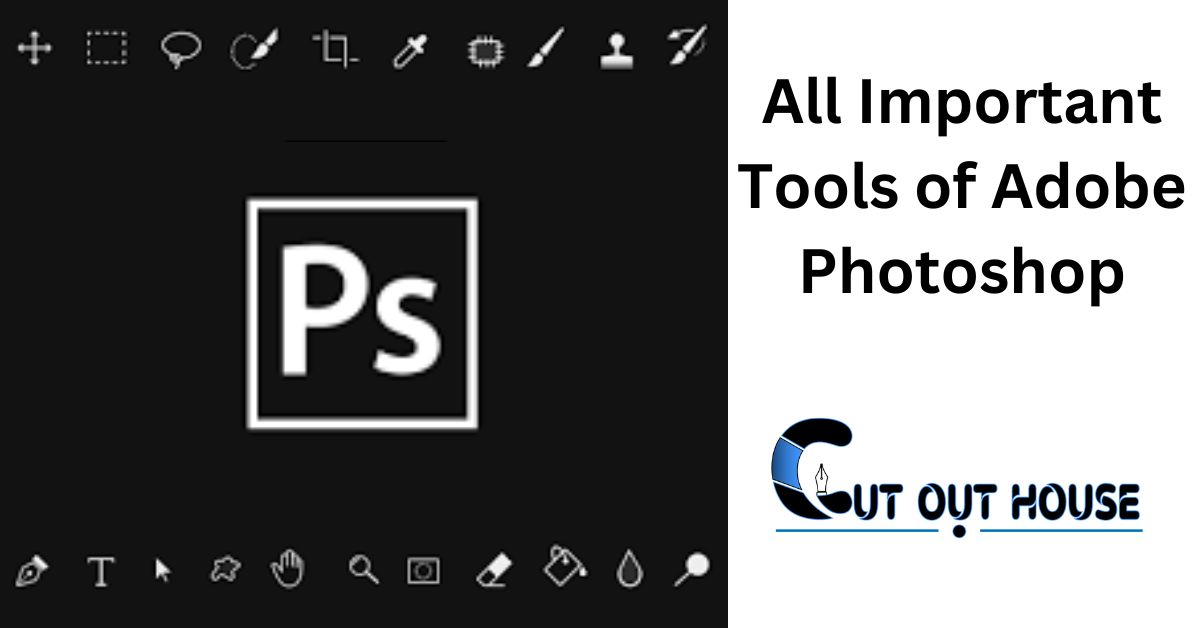Adobe Photoshop stands as a powerhouse in the realm of digital image editing, offering a vast array of tools that empower artists, photographers, and designers to transform their visions into reality. From basic adjustments to intricate retouching and complex compositions, Photoshop provides a diverse toolkit. Let’s talk about All the Important Tools of Adobe Photoshop that make Photoshop an indispensable tool for creative professionals.
60 Important Tools of Adobe Photoshop
| Ai Power | Magic Wand Tool | Smart Objects | Artboards |
| Brush Tool | Shape Tools | Content-Aware Fill | Perspective Warp |
| Pen Tool | Eyedropper Tool | Camera Raw Filter | Layer Mask |
| Selection Tools | Move Tool | Layer Styles | Adjustment Brush (Camera Raw) |
| Crop Tool | Ruler and Guides | Gradient Fill | Content-Aware Move |
| Eraser Tool | Blur, Sharpen, and Smudge | Custom Brushes | Perspective Crop Tools |
| Clone Stamp Tool | Color Replacement Tool | Perspective Crop Tool | Color Replacement Brush |
| Healing Brush Tool | Gradient Map | Quick Mask Mode | Timeline Panel |
| Gradient Tool | Pattern Stamp Tool | Pattern Fill | Measure Tool |
| Text Tool | Histogram | Noise Reduction and Sharpening | Pattern Stamp Tool |
| Layers | Path Selection and Direct Selection | Color Sampler Tool | Slice Tool |
| Adjustment Layers | History Brush Tool | Histogram Panel | Render Clouds Filter |
| Filter Gallery | Custom Shape Tool | Layer Comps | Scripted Patterns |
| Dodge and Burn Tools | Vanishing Point | Render Flames and Picture Frame Filter | Color Balance Adjustment |
| 3D Tools | Render and Lighting Effects | Scripting and Automation | 3D Material Drop Tool |
1. Ai Power
Generative AI frees us to create, explore, and push boundaries like never before, saving time for what’s most meaningful. It’s the next step in the decade we’ve put into developing Adobe Sensei. Done right, it can amplify creativity and intelligence without replacing the beauty and power of the human imagination.
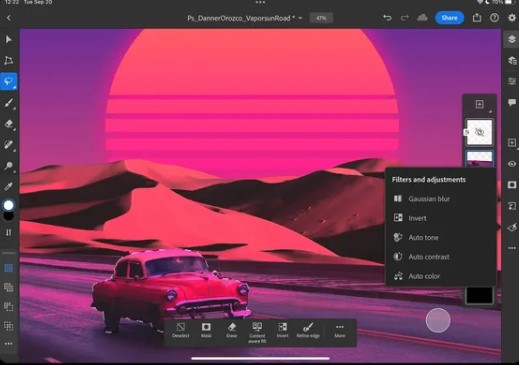
- Adobe Firefly
- Sensei GenAI
2. Brush Tool:
The Brush Tool is a fundamental component of Photoshop, enabling users to paint, draw, and retouch images with precision. With customizable brushes, opacity settings, and blending modes, artists can create intricate designs and realistic illustrations.
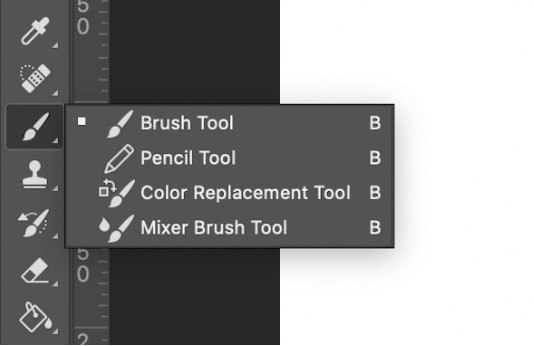
- Used for painting and drawing.
- Access and customize various brush presets.
3. Pen Tool:
The Pen Tool is essential for creating precise paths and selections. It allows users to draw and edit paths, making it invaluable for tasks such as creating complex shapes, cutting out objects, and defining vector graphics.
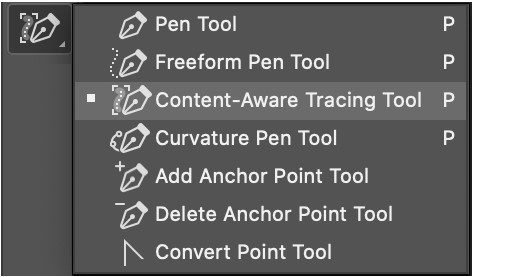
- Creates precise paths and shapes.
- Simulates natural handwriting.
4. Selection Tools:
Photoshop offers various selection tools like the Marquee, Lasso, and Magic Wand, allowing users to isolate specific areas for editing. These tools are crucial for tasks ranging from basic cropping to intricate image manipulation.

- Rectangular Marquee Tool
- Elliptical Marquee Tool
- Lasso Tool
- Polygonal Lasso Tool
- Magnetic Lasso Tool
- Quickly selects areas with similar colors.
- Divides images into sections for web optimization.
5. Crop Tool:
The Crop Tool simplifies the process of resizing and framing images. It is essential for refining composition and removing unwanted elements from a photo.
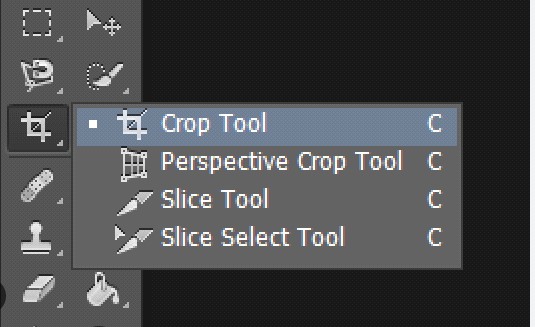
- Resizes and trim images.
6. Eraser Tool:
The Eraser Tool serves as a digital eraser, allowing users to remove parts of an image or layer. Combined with layer masks, it provides non-destructive editing capabilities.
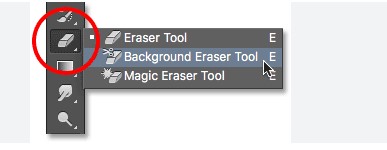
- Erases parts of an image or layer.
- Erases similar colored areas with a single click.
7. Clone Stamp Tool:
The Clone Stamp Tool is a powerful tool for duplicating and replicating parts of an image. It’s ideal for removing imperfections, duplicating elements, or seamlessly blending textures.
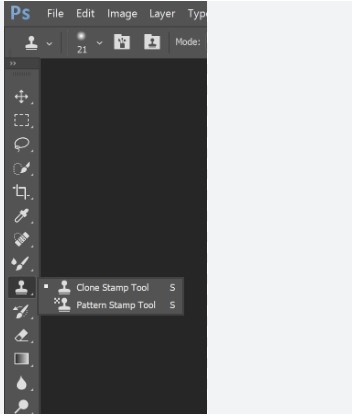
- Clones or duplicates part of an image.
8. Healing Brush Tool:
The Healing Brush and Spot Healing Brush Tools are indispensable for retouching images of All Important Tools of Adobe Photoshop. They enable users to remove blemishes, wrinkles, and unwanted elements while maintaining a natural look.
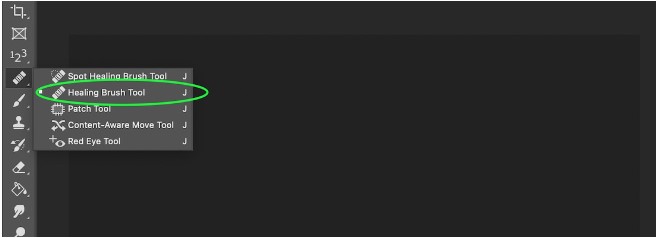
- Spot Healing Brush
- Healing Brush
Read Best Background Removal Tools 2023 (November)
9. Gradient Tool:
The Gradient Tool facilitates the creation of smooth color transitions. It’s used for blending colors, creating background effects, and adding depth to images.
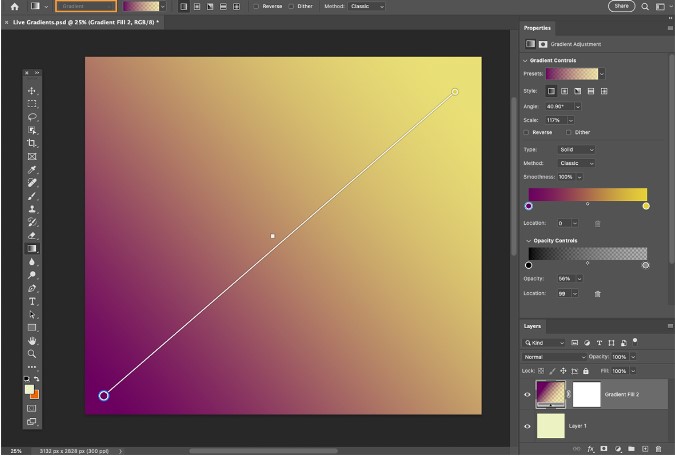
- Maps colors based on gradients.
10. Text Tool:
Photoshop’s Text tools take into account the creation and control of text inside a picture. With a scope of text styles, styles, and organizing choices, it takes special care of different plan needs.
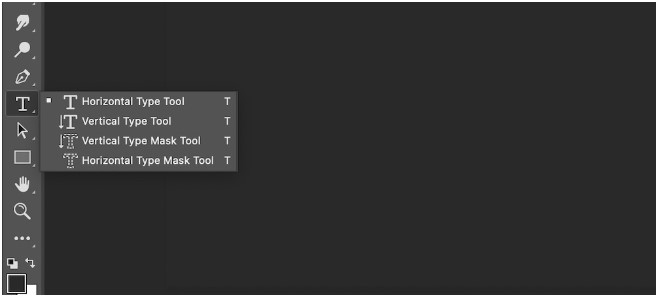
- Adds and edits text in an image.
11. Layers:
While not a single tool, the concept of layers is central to Photoshop. It allows users to stack, arrange, and manipulate elements independently, fostering non-destructive editing and complex compositions.
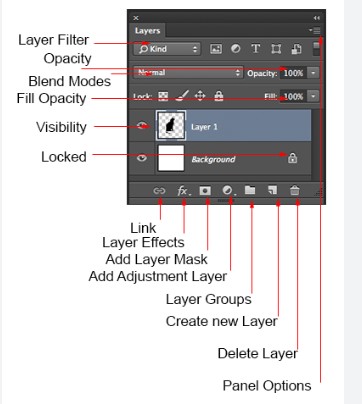
12. Adjustment Layers:
Adjustment Layers offer a non-damaging method for changing the variety and apparent qualities of a picture. They incorporate choices for changes like brilliance, difference, shade, and immersion.
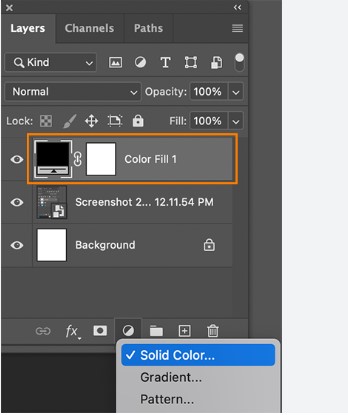
13. Filter Gallery:
Photoshop’s Filter Gallery provides a plethora of artistic and stylistic filters, offering creative possibilities for transforming images. From stylized effects to simulated brushstrokes, the Filter Gallery adds flair to designs.
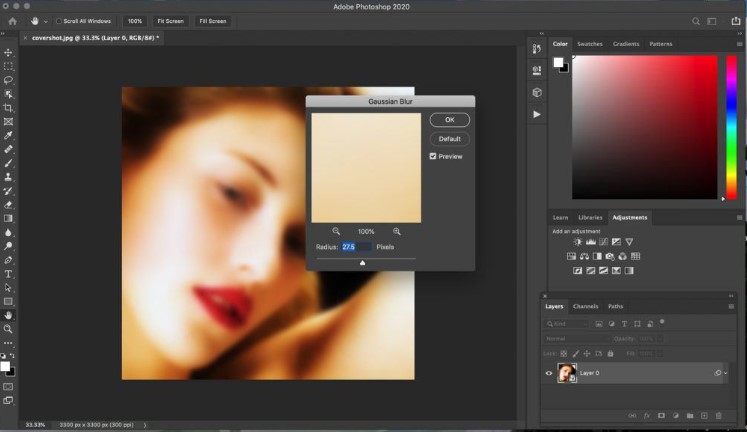
14. Dodge and Burn Tools:
These tools mimic traditional darkroom techniques, allowing users to selectively lighten (Dodge) or darken (Burn) areas of an image. They are handy for enhancing highlights and shadows.
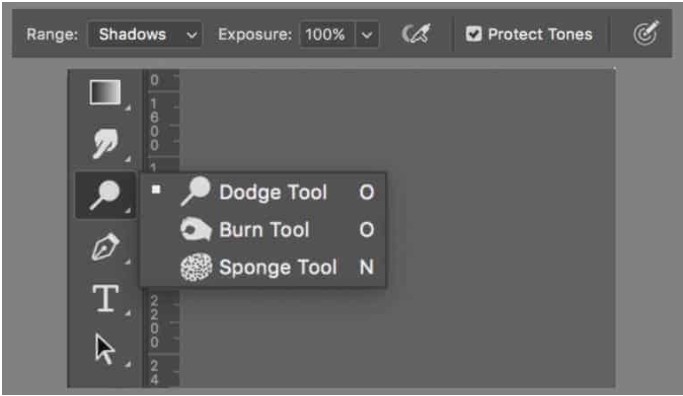
- Dodge Tool
- Burn Tool
15. 3D Tools:
3D tools are one of the best tools of Adobe Photoshop for those venturing into three-dimensional design, Photoshop’s 3D tools offer capabilities for creating and manipulating 3D objects within the software.
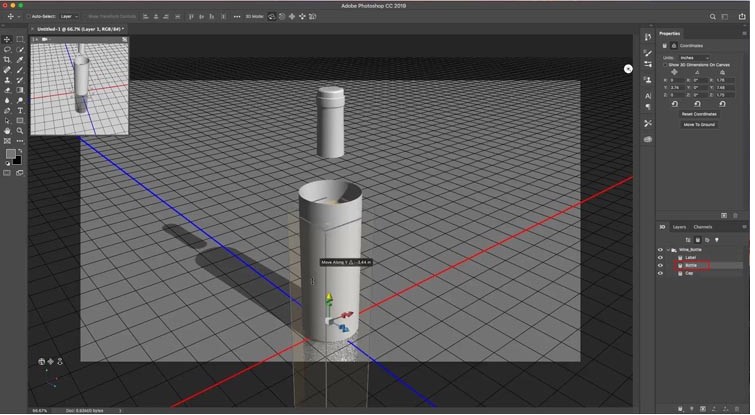
- 3D Extrusion
- 3D Rotation
16. Magic Wand Tool:
The Magic Wand Tool is excellent for selecting areas of similar color or tone with a single click. It’s particularly useful for quick selections and background removal.
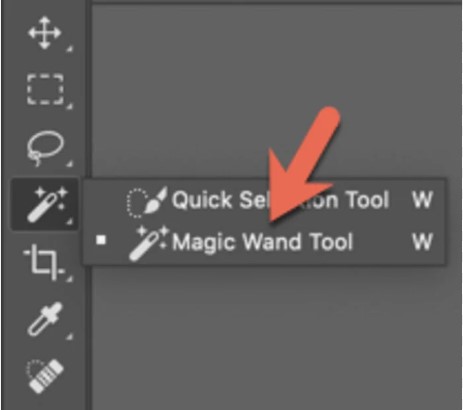
17. Shape Tools:
Photoshop includes a variety of shape tools such as the Rectangle, Ellipse, Line, and Custom Shape tools. These tools are essential for creating geometric shapes, buttons, and other design elements.
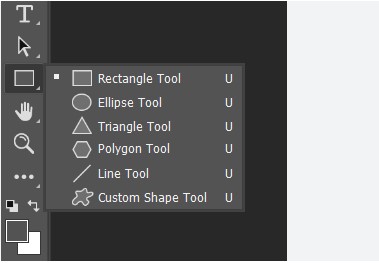
- Rectangle Tool
- Ellipse Tool
- Polygon Tool
- Distorts and reshapes objects.
18. Eyedropper Tool:
The Eyedropper Tool allows users to sample colors from an image. It’s invaluable for matching colors or selecting precise shades for painting and design.
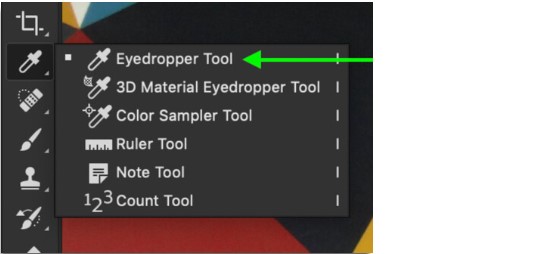
- Samples colors from an image.
19. Move Tool:
The Move Tool simplifies the process of repositioning and arranging elements within an image. It’s fundamental for precise alignment and layout adjustments.
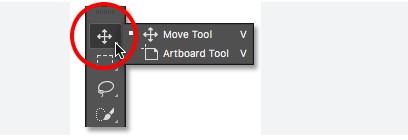
- Essential for moving and arranging layers.
- Navigate through an image.
20. Ruler and Guides:
These tools aid in precision and alignment by providing rulers and guides for measuring and positioning elements accurately within the canvas.
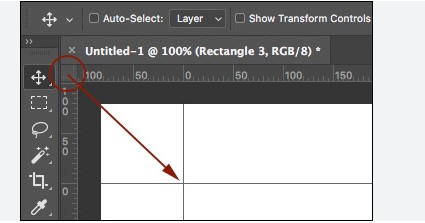
21. Blur, Sharpen, and Smudge Tools:
These tools cater to the fine-tuning of image details. The Blur Tool softens edges, the Sharpen Tool enhances details, and the Smudge Tool creates a smeared effect for artistic purposes.
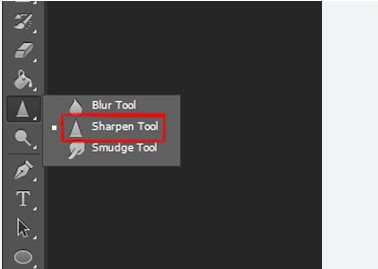
- Blur Tool
- Sharpen Tool
- Smudge Tool
22. Color Replacement Tool:
The Color Replacement Tool enables users to replace one color with another while preserving the highlights and shadows of the original image. It’s useful for recoloring specific elements.
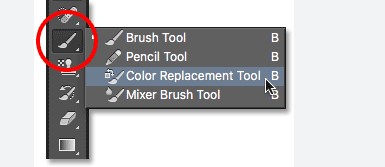
- Measures color values in an image.
23. Gradient Map:
The Gradient Map is a powerful tool for mapping colors to the tones in an image. It allows for creative color grading and can dramatically alter the mood of a photo.

- Creates smooth transitions between colors.
24. Pattern Stamp Tool:
This tool allows users to paint with a pattern. It’s handy for creating textured effects or applying repeating patterns to specific areas of an image.
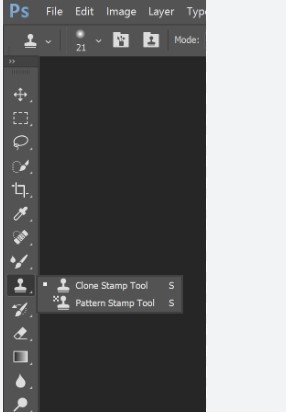
- Paints with a pattern.
25. Histogram:
While not a traditional “tool,” the Histogram provides a graphical representation of the tonal range in an image. It aids in adjusting exposure and ensuring a well-balanced distribution of tones.
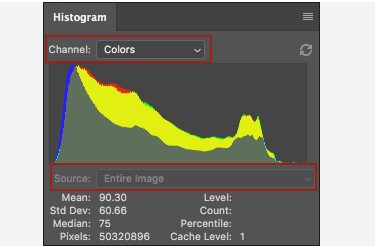
26. Path Selection and Direct Selection Tools:
These tools complement the Pen Tool by allowing users to manipulate paths and anchor points. They are essential for refining and adjusting complex shapes.
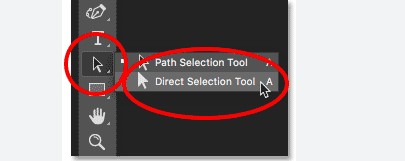
27. History Brush Tool:
The History Brush Tool lets users paint with a snapshot of the previous state of the image. It’s useful for selectively reverting specific areas of an image to an earlier version.
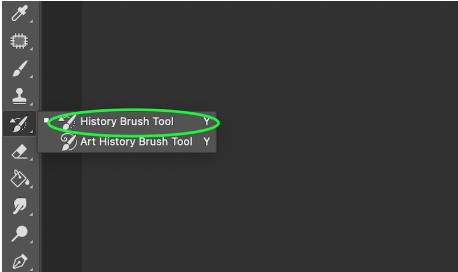
- Paints over an image using historical states.
28. Custom Shape Tool:
In addition to basic shapes, Photoshop offers a Custom Shape Tool with an extensive library of predefined shapes. Users can also create and add their own custom shapes to the library.
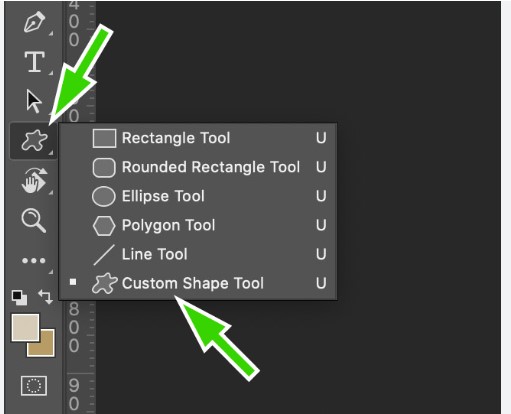
- Creates shapes from a predefined list.
29. Vanishing Point:
This tool enables users to define perspective planes within an image. It’s especially useful for placing 2D images onto 3D surfaces seamlessly.
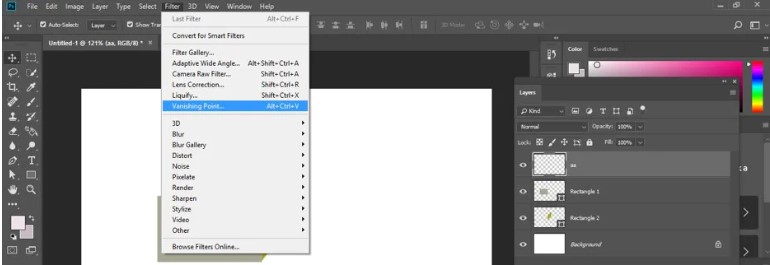
- Edits in perspective seamlessly.
30. Render and Lighting Effects:
For advanced users, Photoshop includes render and lighting effects that allow for the creation of realistic lighting and shading, enhancing the overall visual impact of a composition.
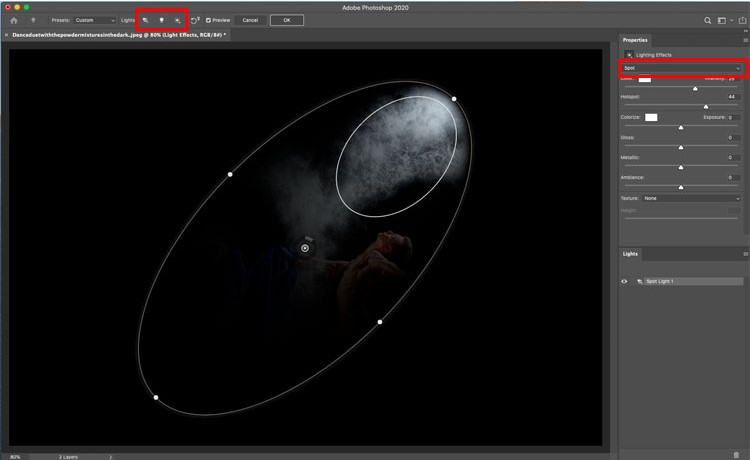
- Distorts and manipulates images.
31. Smart Objects:
Smart Objects are layers that contain raster or vector images. They retain their original quality, allowing for non-destructive transformations and adjustments without losing image data.
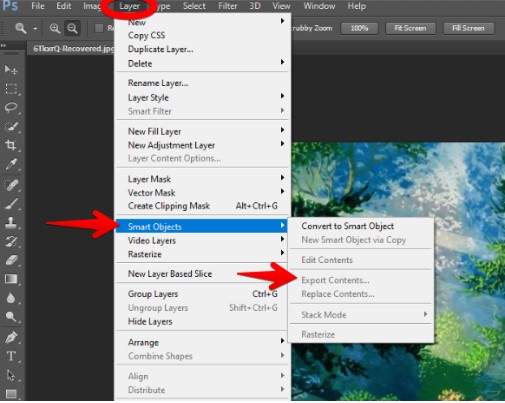
- Enhances the sharpness of images.
32. Content-Aware Fill:
This intelligent tool analyzes the surrounding pixels and fills in selected areas seamlessly. It’s incredibly useful for removing unwanted objects or filling gaps in images.
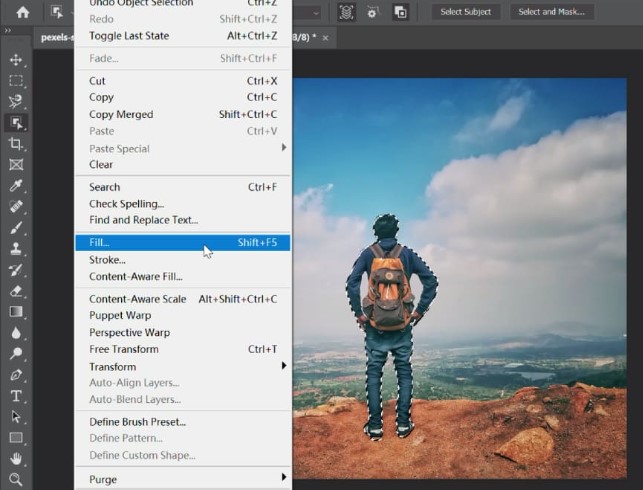
- Moves and fills in content intelligently.
33. Camera Raw Filter:
The Camera Raw Filter provides extensive controls for adjusting the color, tone, and detail of images. It’s especially beneficial for processing raw photos before they are fully edited in Photoshop.
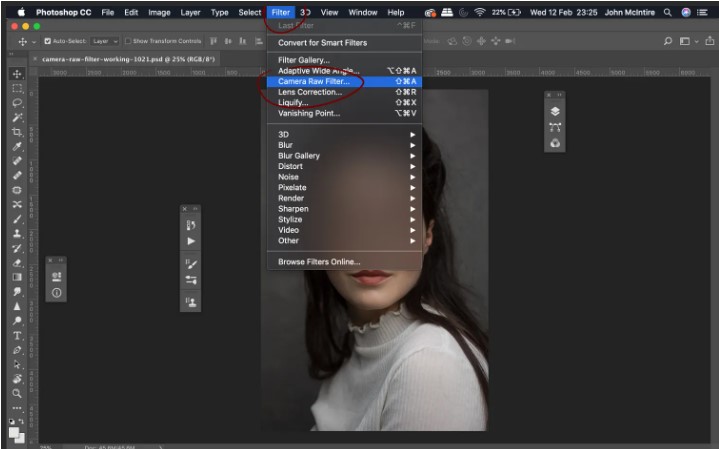
34. Layer Styles:
Layer Styles, including effects like Drop Shadow, Inner Glow, and Bevel and emboss, add depth and dimension to layers. They are instrumental in creating visually appealing text and graphics.
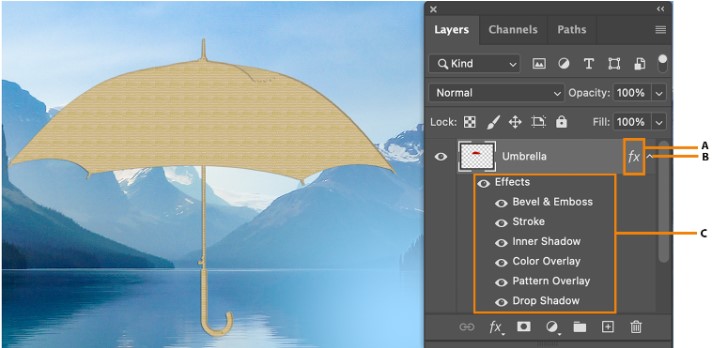
- Adds effects to layers.
35. Gradient Fill:
In addition to the Gradient Tool, Photoshop offers Gradient Fill Layers, allowing for more controlled and editable gradients. This tool is perfect for creating smooth color transitions in various design elements.
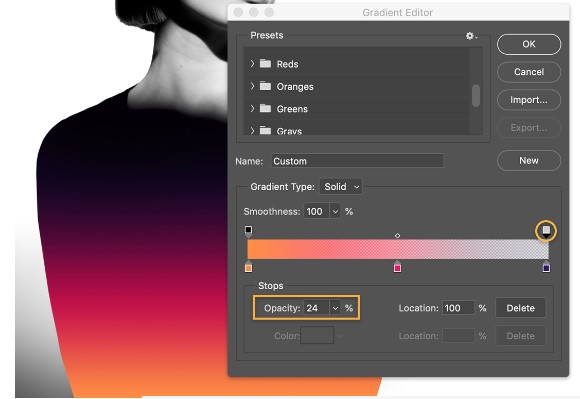
36. Custom Brushes:
Beyond the default brushes, users can create and import custom brushes. This feature enables artists to achieve unique textures, patterns, and effects in their digital artwork.
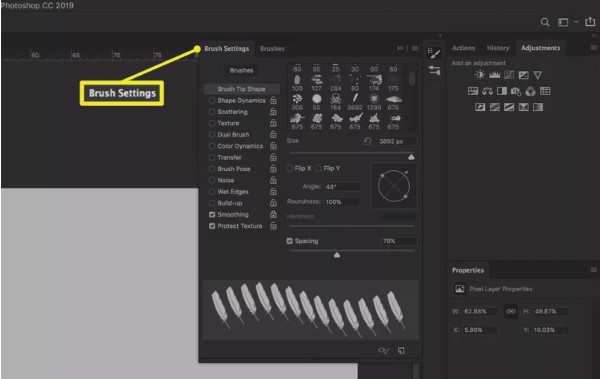
37. Perspective Crop Tool:
The Perspective Crop Tool helps correct perspective distortions in photos. It’s particularly useful when dealing with images of buildings or objects taken at an angle.
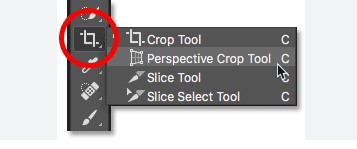
38. Quick Mask Mode:
Quick Mask Mode enables users to paint a selection using a red overlay, providing a visual representation of the selected area. It’s an efficient way to refine and fine-tune selections.
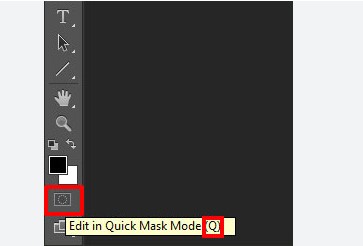
- Allows precise selections using a red overlay.
39. Pattern Fill:
Similar to Gradient Fill, Pattern Fill allows users to fill a layer or selection with a repeating pattern. Photoshop includes a variety of default patterns, and users can also create and import their own.
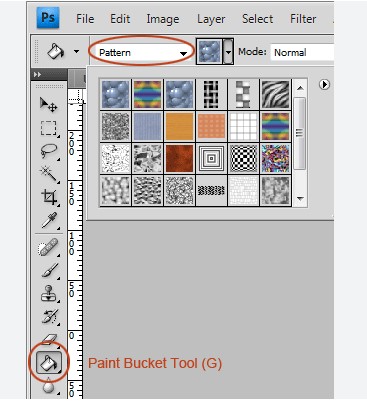
40. Noise Reduction and Sharpening:
Photoshop offers dedicated tools for reducing noise in photos and sharpening image details. These tools are essential for enhancing the overall quality of digital images.
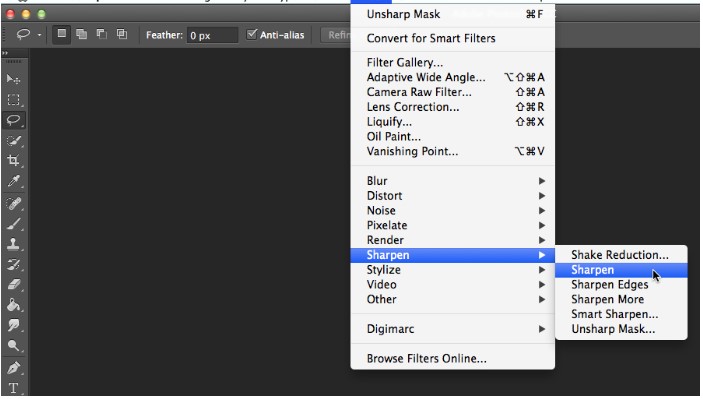
- Reduces noise in images for a cleaner look.
41. Color Sampler Tool:
The Color Sampler Tool allows users to sample and measure the color values in an image. It’s valuable for precise color correction and matching.
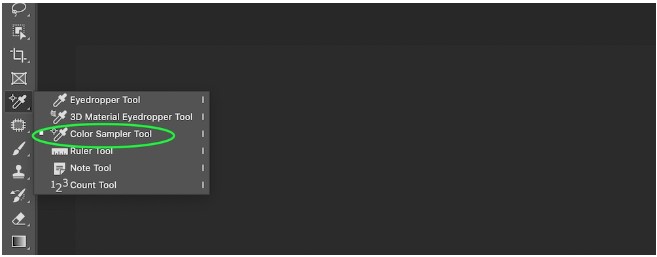
- Measures color values in an image.
- Adjusts the overall color balance of an image.
- Replace one color with another.
42. Histogram Panel:
While not a tool in the traditional sense, the Histogram Panel provides a detailed visual representation of the tonal distribution in an image. It aids in making informed adjustments to exposure and contrast.
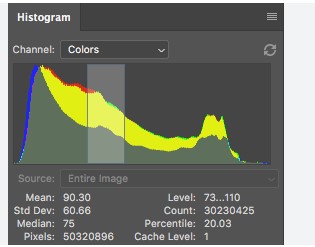
43. Layer Comps:
Layer Comps allow users to create, manage, and switch between different layer visibility and position configurations. It’s beneficial for designing multiple versions of a layout within a single document.
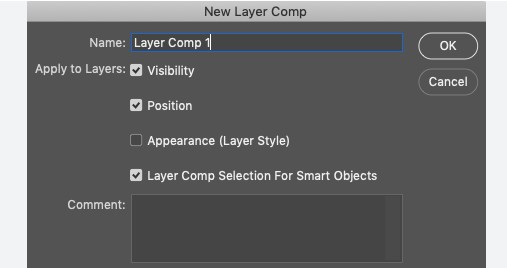
44. Render Flames and Picture Frame Filter:
For those looking to add artistic and decorative elements to their designs, the Render Flames filter and Picture Frame filter provide unique visual effects.
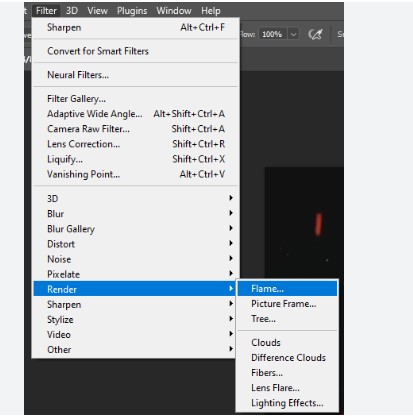
45. Scripting and Automation:
Advanced users can exploit prearranging and computerization highlights in Photoshop, considering the production of custom content to smooth out dull undertakings.
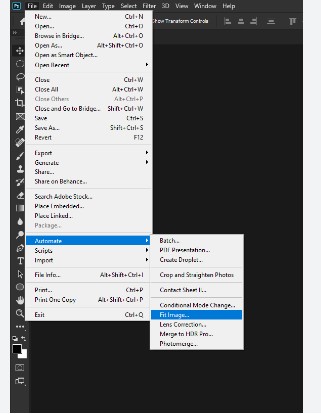
46. Artboards:
Artboards allow its users to create multiple layouts within a single document. This is particularly useful for designing multiple screens in a user interface or creating variations of a design.
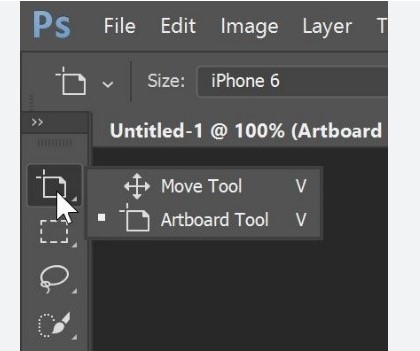
47. Perspective Warp:
Perspective Warp enables users to adjust the perspective of specific elements in an image. It’s especially handy when working with architectural photos or when elements need to conform to a specific angle.
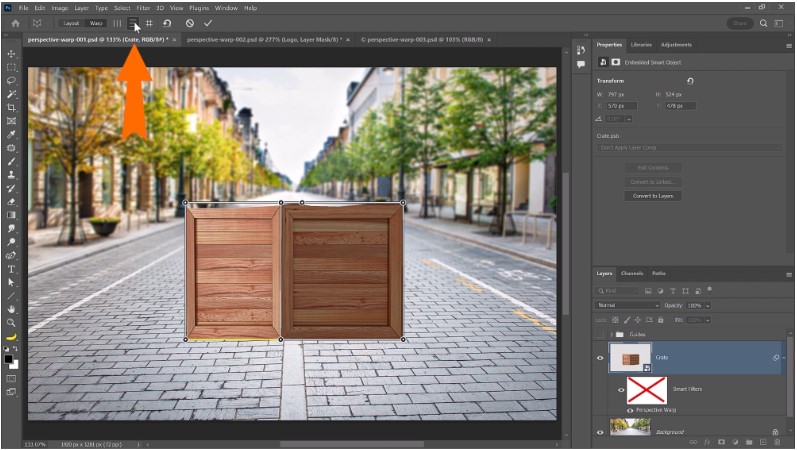
48. Layer Mask:
Layer Masks are essential for non-destructive editing. They allow users to hide or reveal portions of a layer, providing fine control over the visibility of elements without permanently deleting them.
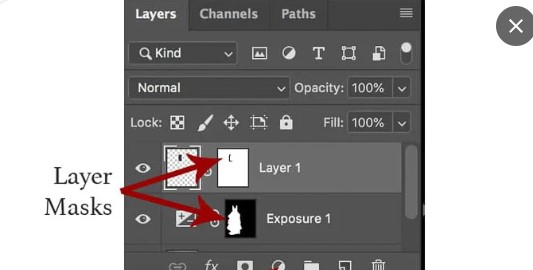
49. Adjustment Brush (Camera Raw):
In Camera Raw, the Adjustment Brush allows users to selectively apply adjustments like exposure, contrast, and saturation to specific areas of a photo.
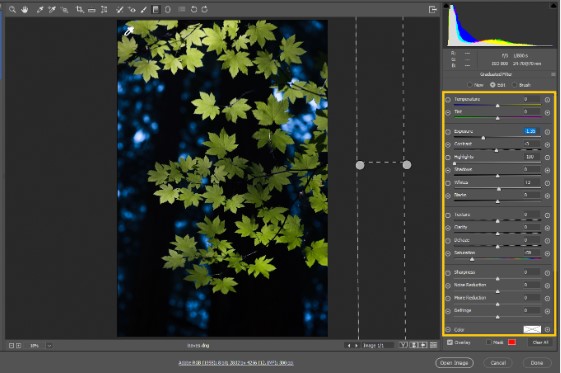
- Adjusts the tone and color of images.
50. Content-Aware Move Tool:
This tool lets users move and extend objects within an image while intelligently filling in the background. It’s a powerful tool for rearranging elements seamlessly.
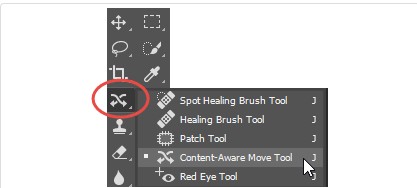
- Fills in gaps intelligently.
51. Perspective Crop Tool:
Similar to the Perspective Crop Tool, this tool helps correct perspective distortions in images by allowing users to define a perspective plane and adjust accordingly.
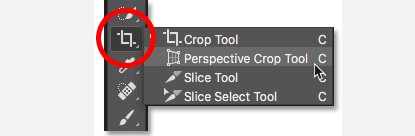
52. Color Replacement Brush:
The Color Replacement Brush enables users to replace a specific color with another while retaining the texture and shading of the original color. It’s beneficial for subtle color adjustments.
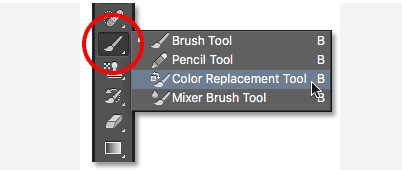
- Selects specific colors in an image.
53. Timeline Panel:
For those venturing into video editing within Photoshop, the Timeline Panel is crucial. It allows users to create animations, add video layers, and control the timing of visual elements.
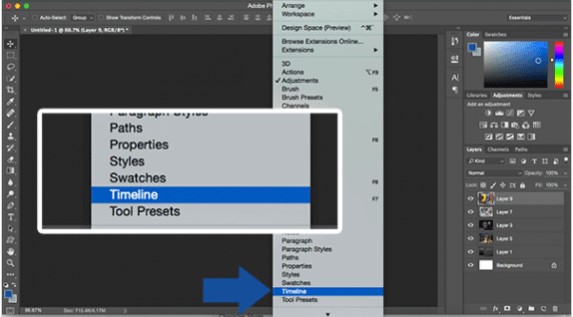
54. Measure Tool:
The Measure Tool provides precise measurements between two points in an image. It’s valuable for ensuring accuracy in design layouts and compositions.
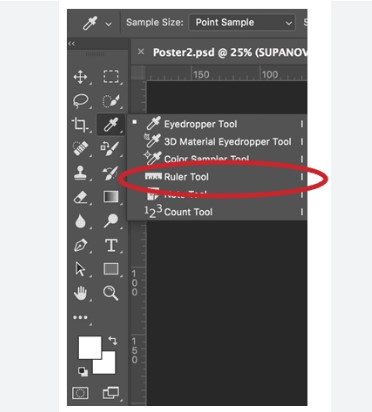
- Measures distances and angles.
55. Pattern Stamp Tool:
As mentioned briefly earlier, the Pattern Stamp Tool deserves more attention. It allows users to paint with a pattern, making it a versatile tool for creating textured backgrounds and artistic effects.
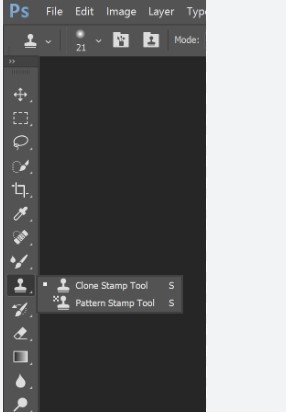
56. Slice Tool:
The Slice Tool is essential for web designers. It allows users to divide an image into smaller sections (slices) for efficient export and optimization, especially when creating web layouts.
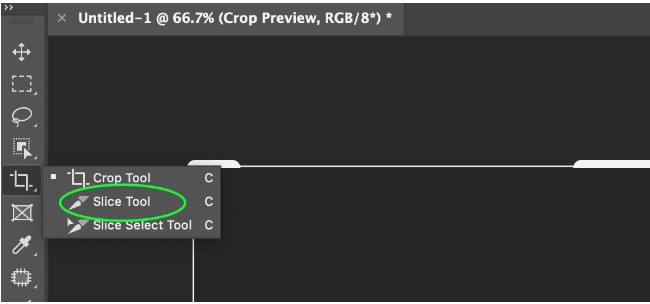
57. Render Clouds Filter:
This filter generates a cloud-like pattern, providing a quick way to create atmospheric effects, textured backgrounds, or artistic elements in designs.
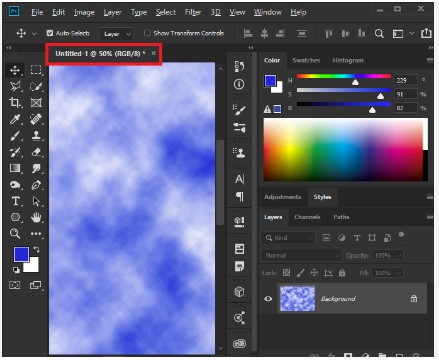
58. Scripted Patterns:
Photoshop supports scripted patterns that users can create or download. These scripted patterns offer intricate designs and textures, expanding the creative possibilities for digital artwork.
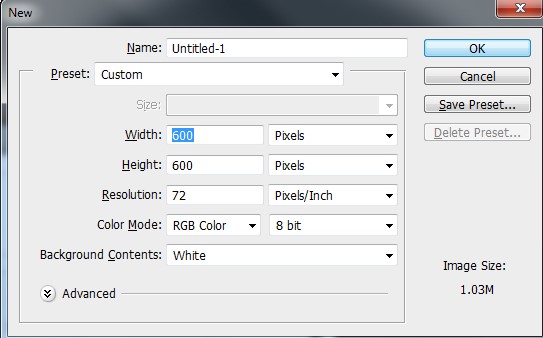
59. Color Balance Adjustment:
The Color Balance Adjustment Layer allows users to make subtle or dramatic color adjustments to an image, fine-tuning the balance between highlights, midtones, and shadows.
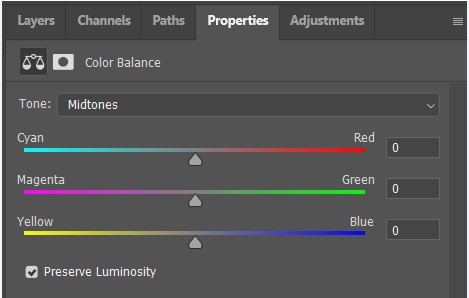
60. 3D Material Drop Tool:
In 3D design, the Material Drop Tool allows users to apply and modify materials on 3D objects, providing control over the appearance of surfaces.
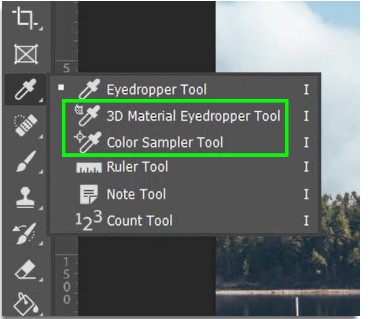
Conclusion
As technology advances and creative needs evolve, Adobe Photoshop continues to refine and expand its toolkit. All Important Tools of Adobe Photoshop, ranging from fundamental to advanced, empower users to tackle diverse projects, from basic photo editing to complex digital compositions and designs. Whether you’re a beginner or an experienced professional, the depth and versatility of Photoshop’s tools provide a platform for endless creative exploration.
These 60 important tools of Adobe Photoshop serve as the building blocks for unleashing your creativity and achieving professional-level results in image editing. By familiarizing yourself with these tools and exploring their capabilities, you’ll be well on your way to mastering the art of digital design with Adobe Photoshop.