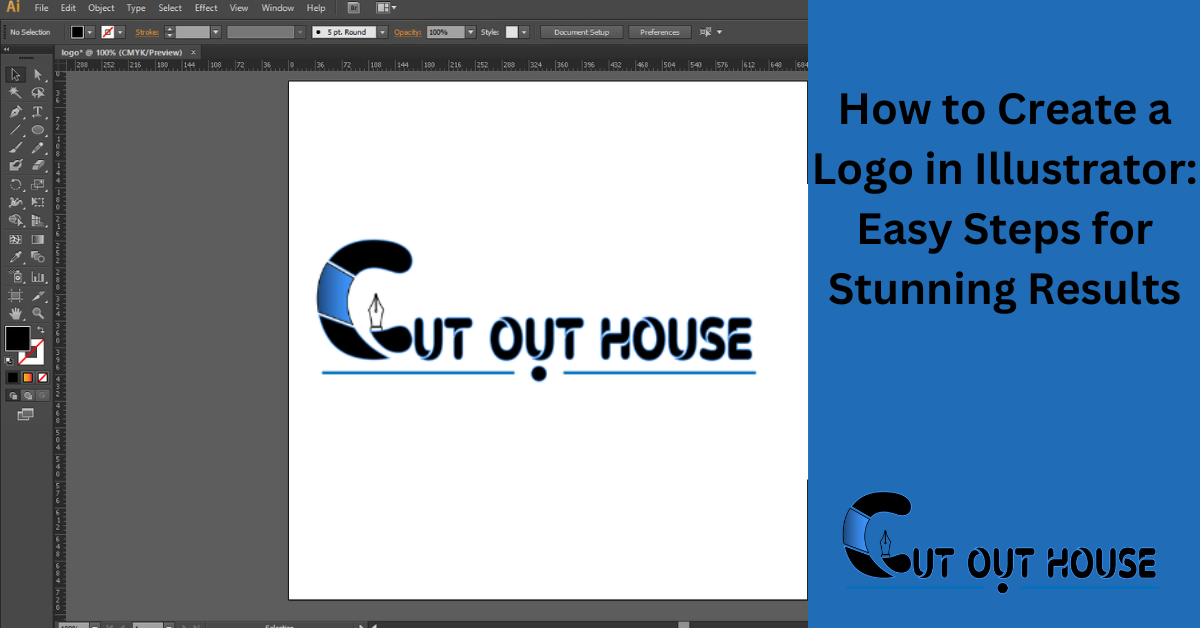To create a logo in Illustrator, start by creating a new project and using shapes to design unique artwork. Enhance the typography by adding and modifying text, then add and refine the logo’s color.
Finally, save and export the logo to go live or receive feedback. Adobe Illustrator is an excellent tool for logo design, as it allows the creation of vector shapes that maintain quality when scaled for different purposes. Beginners can define their brand identity, seek inspiration, determine logo style, choose a type and color scheme, pick a font, outline a logo shape, and create a logo.
Additionally, creating a logo signature in Illustrator involves writing the signature on paper, taking a photo, using Image Trace in Illustrator, editing the results, and adding text to the signature logo. Adobe Illustrator offers a range of features for logo creation, making it a popular choice for designers.
Getting Started With Illustrator
When it comes to creating a logo in Illustrator, it’s important to get started on the right foot. One of the first steps is to choose the right project settings. This includes selecting the appropriate document size, resolution, and color mode that align with your intended use for the logo.
Familiarizing yourself with the Illustrator interface is also essential. Take some time to explore the different tools and panels available, such as the selection tools, pen tool, and shape builder tool. Understanding how these tools work will make the logo creation process much smoother.
Once you have set up your project and become comfortable with the interface, you can begin sketching out your logo using shapes and typography. Experiment with different colors and styles to make your logo stand out.
Remember to save and export your logo in the appropriate file format for your intended use, whether it’s for print or digital media. By following these steps, you can create a professional logo in Illustrator that accurately represents your brand or business.
Understanding Logo Types
Create a professional logo in Illustrator by following these steps: start a new project, use shapes to create unique artwork, enhance typography with text, add and refine colors, and save/export the logo for use. Learn how to design a logo for beginners by defining brand identity, seeking inspiration, choosing a style, type, color scheme, font, and creating a logo shape.
You can also create a logo signature in Illustrator by writing your signature on paper, taking a photo, using image trace, editing the results, and adding text.
When it comes to logo design, it’s important to understand the different logo styles that exist. One of the key distinctions is between abstract and literal logos. Abstract logos use shapes and symbols to represent the brand, while literal logos incorporate recognizable objects or elements related to the brand.
| Abstract Logos | Literal Logos |
|---|---|
| Abstract logos are more conceptual and open to interpretation. They allow for creativity and can evoke emotions or convey a brand’s values. | Literal logos are more straightforward and directly represent the brand or its products. They are easily recognizable and leave less room for interpretation. |
Both abstract and literal logos have their own advantages and are suitable for different types of businesses. It’s important to choose a logo style that aligns with your brand identity and resonates with your target audience.
Sketching Your Logo Ideas
When creating a logo in Illustrator, it’s crucial to sketch your ideas first. Inspiration can come from various sources such as nature, architecture, or even everyday objects. Once you have your inspiration, start sketching your logo ideas on paper. This initial concept sketch will help you visualize your design before you digitize it.
Crafting Your Logo In Illustrator
Creating a logo in Illustrator involves using basic shapes and tools such as the Pen and Shape Builder Tools. You can start by creating a new project and then use shapes to craft unique artwork. Enhance your typography by adding and modifying text, and then add and refine your logo’s color to make it stand out. Once your logo is ready, you can save and export it to go live or get feedback.
Adobe Illustrator is ideal for logo design as it allows you to use vector shapes to create a logo that looks good onscreen and in print. Vector art can scale to any size without losing quality, making it suitable for various applications from business cards to billboards.
For beginners, defining your brand identity, seeking inspiration, determining logo style, choosing a type, deciding on a color scheme, picking a font, outlining a logo shape, and creating the logo are essential steps in logo design. Additionally, creating a custom logo signature in Illustrator involves writing your signature on paper, taking a photo, and using image trace in Adobe Illustrator to digitize it.
Typography In Logos
Creating a logo in Illustrator involves enhancing typography to make it visually appealing. By using shapes, modifying text, and adding color, you can design a unique and professional logo that reflects your brand identity. Adobe Illustrator is a powerful tool for logo design, allowing you to create scalable vector art that looks good on any medium.
| How to Create a Logo in Illustrator |
| Typography in Logos |
| Selecting the Perfect Font |
| Customizing Typeface |
When it comes to creating a logo in Illustrator, typography plays a crucial role in the design process. Selecting the perfect font is one of the most important steps in creating a logo that effectively represents your brand. Choosing a font that complements the overall style of your logo is essential. Customizing the typeface can also help make your logo unique and memorable. By adjusting the font’s size, spacing, and weight, you can create a customized look that aligns with your brand’s identity. With the right font and typeface customization, your logo can stand out and make a lasting impression on your audience.
Color Theory For Logos
Creating a logo in Illustrator involves understanding color theory to convey the desired message. By using color psychology, a logo can evoke emotions and create brand recognition. With Illustrator, you can experiment with different color combinations and adjust the saturation, brightness, and hue to create a unique and effective logo.
| Choosing a Color Scheme: When designing a logo, it’s important to consider the psychology behind colors and choose a color scheme that aligns with your brand’s values and message. For example, blue is often associated with trust and reliability, while red can evoke feelings of excitement and urgency. |
| Applying Color to Your Logo: Once you’ve chosen a color scheme, it’s time to apply it to your logo design. Experiment with different color combinations and consider how they look in both print and digital formats. It’s important to ensure that your logo is easily recognizable and legible in all settings. |
In order to create a successful logo in Illustrator, it’s important to understand the principles of color theory. When choosing a color scheme, consider the emotions and feelings associated with each color and select a palette that aligns with your brand’s message. Once you have a color scheme in mind, experiment with different combinations and apply them to your logo design. Keep in mind that your logo should be easily recognizable and legible in all settings, both in print and digital formats.
Finalizing The Logo Design
To finalize the logo design in Illustrator, refine the shapes and colors to achieve the desired look. Adjust the curves and lines to create a cohesive design. Experiment with different color palettes to find the perfect combination. Additionally, consider adding special effects such as gradients or shadows to make the logo stand out. These final touches will give the logo a professional and polished appearance.
Exporting Your Logo
To prepare your logo for different uses, it’s important to export it in various formats. This includes saving it as a high-resolution image for printing, as well as a web-friendly format for online use. By doing so, you ensure that your logo will look crisp and clear across different mediums and platforms. Additionally, consider creating different color variations and sizes to accommodate diverse applications. This will give you the flexibility to use your logo effectively in any context.
Frequently Asked Questions
How Do I Make A Logo In Illustrator?
To make a logo in Illustrator, follow these steps:
1. Start a new project in Illustrator.
2. Use shapes to create unique artwork.
3. Enhance your typography by adding and modifying text.
4. Add and refine the colors of your logo.
5. Save and export your logo for use or feedback.
Adobe Illustrator is a great tool for logo design as it allows you to create vector art that can scale to any size without losing quality.
Is Adobe Illustrator Good For Logo Design?
Adobe Illustrator is excellent for logo design due to its vector-based capabilities and scalability for any size.
How To Design A Logo For Beginners?
To design a logo for beginners, start by creating a new project in Illustrator. Use shapes to create unique artwork and enhance your typography. Add and hone your logo’s color, then save and export it to go live or get feedback.
Adobe Illustrator is great for creating logos, as it allows for scalable vector art.
How Do I Create A Logo Signature In Illustrator?
To create a logo signature in Illustrator, follow these steps:
1. Start a new project in Illustrator.
2. Use shapes to create unique artwork.
3. Enhance your typography by adding and modifying text.
4. Add and refine your logo’s color scheme.
5. Save and export your logo for use or feedback.
Conclusion
Creating a logo in Illustrator is a straightforward process that can yield professional and visually appealing results. By following the steps outlined in this blog post, you can kick off your logo design project, draw unique artwork using shapes, enhance typography, add colors, and ultimately save and export your logo.
Illustrator’s vector capabilities ensure that your logo will maintain its quality across various sizes and platforms. So go ahead and unleash your creativity with Illustrator to design an impactful logo for your brand.