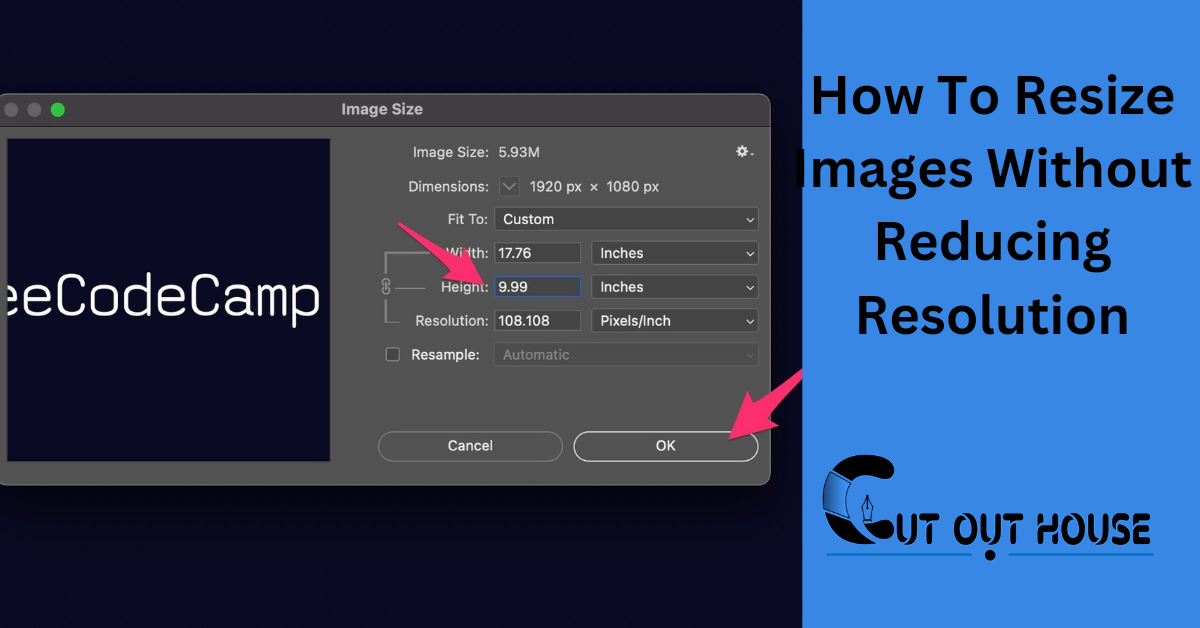To resize images without reducing resolution, use high-resolution source images and resize incrementally while maintaining the original aspect ratio. Additionally, you can use WordPress plugins or employ command-line tools to accomplish this while being mindful of dimensions when reducing image pixel size.
Vector files such as EPS or SVG can be resized without any loss in picture quality, while bitmap files tend to be photos or screenshots and may experience a loss in quality when resizing. By following these best practices and using image editing software such as Adobe Photoshop or GIMP, you can resize images without losing quality.
Why Resize Images
Resizing images without reducing the resolution is important to prevent pixelation and blurry images. To achieve this, it’s best to use high-resolution source images, maintain the original aspect ratio, and consider tools such as WordPress plugins or command-line tools. It’s also important to be mindful of dimensions when reducing image pixel size to maintain the image quality.
Resizing images is important for speeding up website load times and reducing storage space. By reducing the dimensions and file size of images, web pages load faster, making for a better user experience. Resizing also ensures that images fit in their designated areas on web pages, preventing any design or layout issues. Benefits of resizing include improved website functionality, lower bounce rates, and increased search engine optimization (SEO) due to faster load times. Best practices for resizing images include using high-resolution source images, resizing incrementally while maintaining the original aspect ratio, and being mindful of dimensions when reducing image pixel size. Tools for resizing images include WordPress plugins, command-line tools, and online image resizing tools. To prevent losing quality, it’s important to use vector files when possible and to compress photos without changing their resolution.
How To Resize An Image Directly?
To resize an image without reducing resolution, follow these best practices:
- Use high-resolution source images.
- Resize incrementally.
- Maintain the original aspect ratio.
- Consider WordPress plugins or command-line tools for resizing.
- Be mindful of dimensions when reducing image pixel size.
There are various tools available for resizing an image. One can use Photoshop to resize an image directly or can resize the image with smart objects. One can also resize images online and then download the resized image. To compress an image without changing the resolution, one can use various tools like Microsoft Photos App or Microsoft Picture Manager. Vector files such as EPS or SVG can be resized and made larger or smaller without any loss in picture quality. It is recommended to shoot photos in compressed JPEG format.
How To Resize Images In Camtasia
Resizing images in Camtasia is easy, and you can do it without reducing the resolution. Follow these steps to resize your images: avoid anchors, download the free trial of Snagit, resize images with aspect ratio, and pay attention to image resolution and avoid pixelation.
By doing so, you can resize your image without losing quality.
To resize images in Camtasia, you can avoid anchors and maintain image resolution by using aspect ratio. First, select the image you want to resize, then click “Edit” and select “Visual Properties”. Under the “Size” tab, uncheck “Lock aspect ratio”, and enter the desired width or height. Camtasia will automatically adjust the other dimension while keeping the aspect ratio intact. This ensures that the image isn’t stretched or distorted. To maintain image resolution, it’s best to use high-resolution source images and resize incrementally. Avoid reducing the image pixel size too much as it can cause pixelation. With Camtasia, you can resize your images without losing quality and ensure that they look sharp and clear in your videos.
Tips To Resize Images Without Losing Quality
Resizing images without losing quality can be tricky, but there are techniques to follow. Use high-resolution source images, resize incrementally, maintain the original aspect ratio, use WordPress plugins or employ command-line tools. By being mindful of dimensions when reducing the image pixel size you can be sure that your images look crisp and clear.
To resize images without losing quality, it is important to follow best practices. First, use high-resolution source images and resize incrementally. It’s crucial to maintain the original aspect ratio to avoid distorting the image. WordPress plugins can also help with image resizing. Command-line tools are another option for resizing images without losing quality. When reducing the image pixel size, be mindful of the dimensions to avoid pixelation. For higher resolution, open the image in Photoshop and adjust the resolution without changing the pixel dimensions. Vector files like EPS or SVG can also be resized without losing picture quality.
How To Compress Images Without Changing Resolution
Resizing images without losing resolution can be challenging, but it is possible to compress them without compromising quality. Maintaining the original aspect ratio, using high-resolution source images, and resizing incrementally are effective best practices to follow. Employing command-line tools or WordPress plugins are other options to consider for resizing images while preserving their quality.
How To Resize An Image To Higher Resolution?
Resizing an image to a higher resolution can be tricky without losing quality, but there are some best practices to follow. Use high-resolution source images, resize incrementally, maintain the original aspect ratio, use WordPress plugins, employ command-line tools, and be mindful of dimensions when reducing image pixel size.
It’s also helpful to use image editing software like Adobe Photoshop, GIMP, or Pixlr.
To resize an image to a higher resolution without losing quality, there are some useful best practices that you can implement. Firstly, use high-resolution source images as your base. Secondly, resize incrementally in small steps rather than one large and drastic change. Thirdly, maintain the original aspect ratio when resizing. There are several tools you can use, including WordPress plugins and command-line tools, to resize your images effectively. If you need to compress images without reducing resolution, try using compressed JPEG format, the Microsoft Photos app, Preview app on Mac, MS Paint, GIMP or Photoshop. Additionally, you can resize images in Photoshop by changing print dimensions and adjusting document size or resolution without affecting pixel dimensions. Keep in mind that vector files such as EPS and SVG can be resized without any loss in picture quality.
Which Types Of Images Can Be Resized Without Losing Quality?
Various types of images can be resized without losing quality. Vector files in EPS or SVG formats are among them, as they can be made larger or smaller without any loss in picture quality. Bitmap files like photos or screenshots cannot be resized without losing quality because they are based on pixels. Best practices to resize an image while minimizing quality loss involves using high-resolution source images, resizing incrementally, maintaining the original aspect ratio, employing WordPress plugins or command-line tools, and being mindful of dimensions when reducing image pixel size. One can compress photos without losing quality by using compressed JPEG format, Microsoft Photos app, Preview app on Mac, Microsoft Picture Manager, Microsoft Word, MS Paint, GIMP, or Photoshop. To adjust the resolution of an image, use Adobe Photoshop by choosing Image → Image Size, deselecting Resample, and adding new values to adjust the resolution or document size.
How To Make An Image Smaller Without Losing Quality?
Resizing images without reducing their resolution can be tricky, but there are ways to do it without compromising on quality. Using high-resolution source images, maintaining the original aspect ratio, and resizing incrementally are some of the best practices to keep in mind.
You can also use WordPress plugins or employ command-line tools to achieve the desired results.
There are several techniques to reduce the size of an image without losing quality. To start, it is recommended to use high-resolution source images and resize incrementally. This can be done while maintaining the original aspect ratio of the image. Employing WordPress plugins or command-line tools is another option to consider. When reducing the pixel size of an image, it is vital to be mindful of the dimensions to prevent pixelation. Additionally, shoot photos in compressed JPEG format, compress using Preview app on Mac or Microsoft Picture Manager, use MS Paint, or compress photos in GIMP or Photoshop to compress photos without losing quality. Lastly, vector files such as EPS or SVG can be resized without any loss in picture quality.
Frequently Asked Questions For How To Resize Images Without Reducing Resolution
How Do I Resize An Image Without Losing Quality?
To resize an image without losing quality, follow these best practices: use high-resolution source images, resize incrementally, maintain the original aspect ratio, employ WordPress plugins, and be mindful of dimensions when reducing image pixel size. You can also use image editing software like Adobe Photoshop, GIMP, or Pixlr to adjust the image’s size while maintaining its original quality.
Avoid compressing or resizing images in a way that distorts or pixelates them.
How Do I Compress An Image Without Changing The Resolution?
To compress an image without changing the resolution, follow these best practices: use a high-resolution source image, resize incrementally, maintain the original aspect ratio, use WordPress plugins, employ command-line tools, and be mindful of dimensions when reducing pixel size. You can also use photo editing software like Photoshop, GIMP, or Pixlr to resize images without losing quality.
Use JPEG or compressed formats and avoid adjusting the resolution to maintain picture quality.
How Do I Resize An Image To Higher Resolution?
To resize an image to a higher resolution without losing quality, use high-resolution source images and resize incrementally. Maintain the original aspect ratio and be mindful of dimensions when reducing image pixel size. You can use WordPress plugins or employ command-line tools to resize the image.
Another option is to use image editing software such as Adobe Photoshop, GIMP, or Pixlr to adjust the image’s size while maintaining its original quality.
Which Types Of Images Can Be Resized Without Losing Quality?
Vector files such as EPS or SVG can be resized without losing quality. Bitmap files, on the other hand, tend to be photos or screenshots and can lose quality when resized.
Conclusion
Resizing images without losing resolution can be a challenging task, but it can be done while maintaining the original image’s quality. In this blog post, we have discussed different methods and tools that can be used to resize images without reducing resolution.
However, it’s essential to keep in mind that the best practices for resizing images include using high-resolution source images, maintaining the original aspect ratio, and using WordPress plugins or command-line tools. Remember to always be mindful of dimensions when reducing image pixel size to achieve the best results.
With these tips, you can easily resize your images without sacrificing their quality.