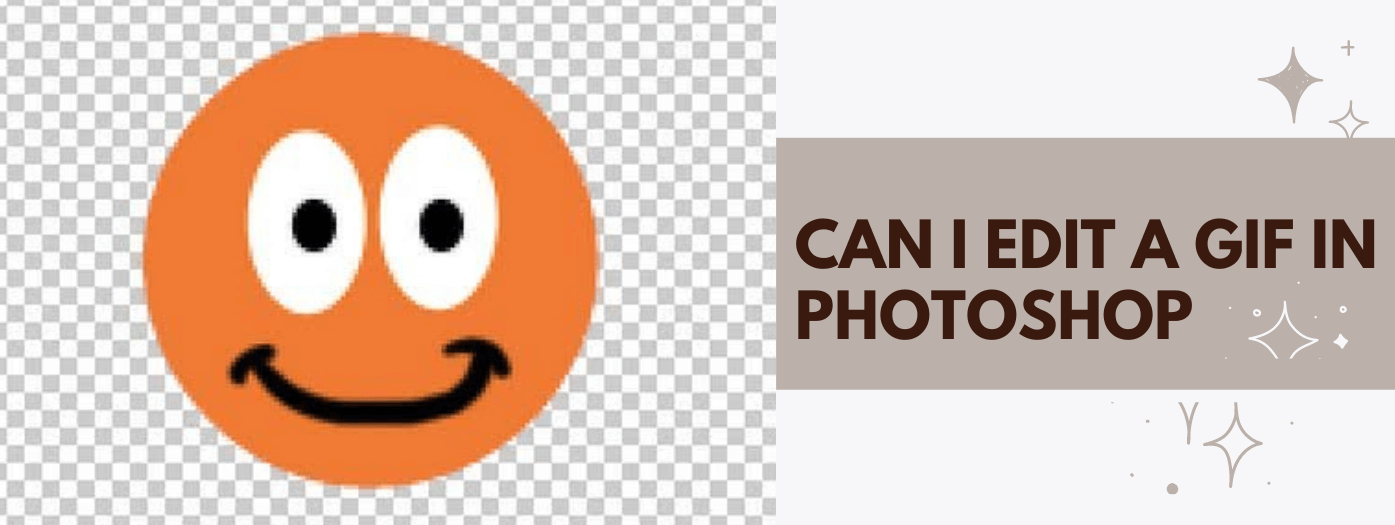GIFs are a great way to share moments with friends and family, but what if you want to edit them? Can you use Photoshop to create or edit gifs? To get the answer, you have to keep reading.
Can GIF be edited?
Yes, GIFs can be edited. There are many ways to edit a GIF, depending on what you want to do with it. For example, you can change the colors, add text, or resize it.
Can I Edit a GIF in Photoshop
Yes, you can edit a GIF in Photoshop. There are so many photo editing companies online.
To do so by yourself, simply open the GIF in Photoshop and make the desired edits. Once you are finished, simply save the GIF and it will be updated with your changes.
Editing a GIF in Photoshop is fairly straightforward and can be a great way to personalize or customize a GIF. If you have never edited a GIF before, it may be helpful to consult a tutorial or two to get a feel for the process. But once you get the hang of it, editing GIFs in Photoshop can be quick and easy. So go ahead and give it a try!
How do you remove the background of a GIF?
There are a few different ways that you can remove the background of a GIF. One way is to use an online tool like LunaPic.com. Just upload your GIF file and then use the ‘Erase’ tool to remove the background.
Another way is to use photo editing software like Adobe Photoshop. Just open up your GIF file and then use the ‘Magic Eraser’ tool to remove the background.
If you want to remove the background of a GIF file without using any software, then you can try this method:
1. Open the GIF file in a browser window.
2. Right-click on the GIF and select ‘Save image as…’
3. Save the GIF file to your computer.
4. Open the GIF file in an image editor like Paint or GIMP.
5. Use the ‘Erase’ tool to remove the background.
6. Save the file and then upload it back to your website or blog.
How do I cut a GIF?
Assuming you would like to know how to create a GIF, the process is relatively simple. First, you will need to find an online GIF maker. Once you have found a GIF maker, you will need to select the images or videos you would like to include in your GIF. After you have selected your images or videos, you will need to choose the order in which they will appear. Finally, you will need to choose a file format for your GIF.
How do I edit a GIF in Canva?
In order to edit a GIF in Canva, you will need to open up the editor and click on the “GIF” option in the left-hand side menu. From there, you can upload your GIF file or insert a URL from where it can be pulled. Once the GIF is inserted, you will be able to edit it using the various tools that Canva provides. These tools include cropping, adding text, applying filters, and more. Once you are satisfied with your edits, you can download the GIF or share it directly on social media.
Conclusion
So, there you have it. Yes, GIFs can be edited and there are many ways to do it. If you want to add text or change the colors, there are a number of online tools that can help you do that. Just be sure to experiment with different tools until you find one that gives you the results you want. Have fun editing your GIFs!